How To Install STB Emulator
Installing STB Emu is easy by going to the Google Play Store or adding it to your cart from our application section.
After it is installed the IPTV information will need to be entered with the steps below.
Links to STB Emu on Canada-iptv.ca
StbEmu (Pro)
How To Setup STB Emulator
A video is at the bottom of the page for a visual walk though and setup.
Below is a basic setup of STB EMU and should work with most IPTV providers.
Things needed
… IPTV Service Package:
… Portal URL: this is a link the IPTV will give you.
… MAC Address: This can be taken from box or most all IPTV provider will give you one when asked for.
1… The first time it starts a box will come up click on Configure Application.
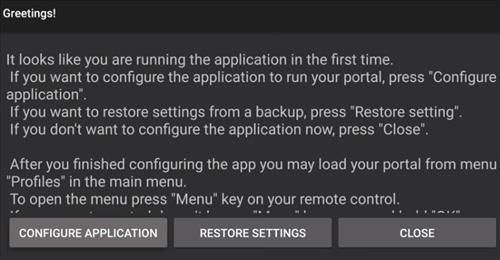
Now Click on Profiles
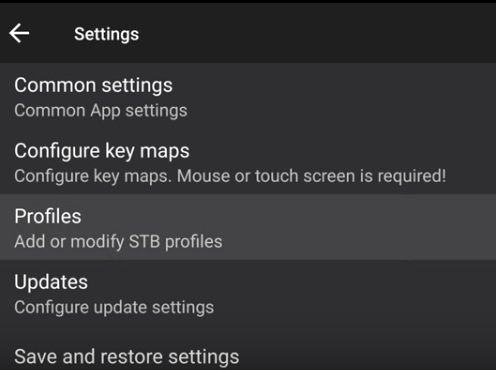
2… If you have configured Stb emulator before it could look like the image below. Click the menu button on the remote and click on Settings and then go to Profiles.
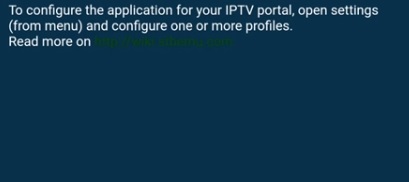
3… Click on Portal Settings and then Profile name
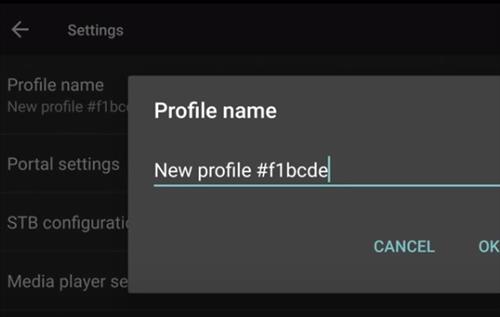
4.. Change the name to Canada-iptv.ca and click ok to save.
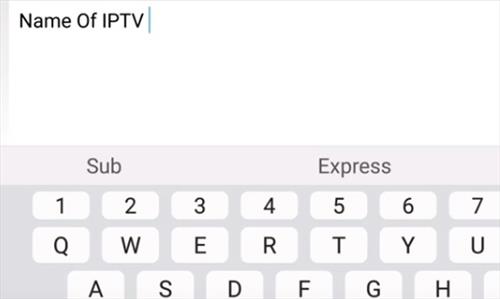
4… Now click on Portal URL settings
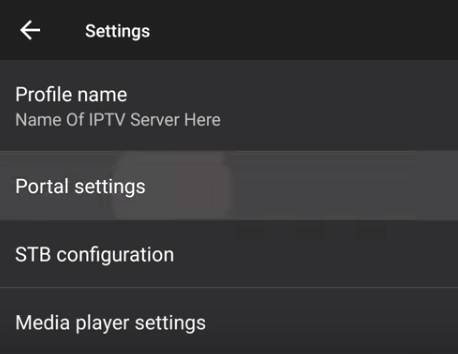
5… Update the portal url to url provided in “Configuring your IPTV Service” email
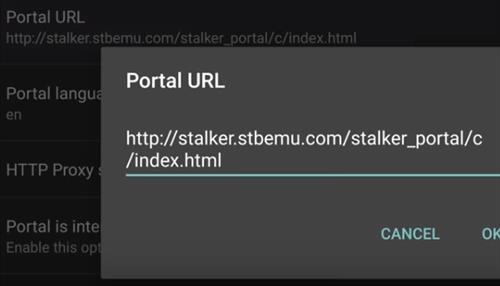
6… Click on Portal URL and enter the portal url for the service you have subscribed too. Portal URL is sent in an email upon order completion
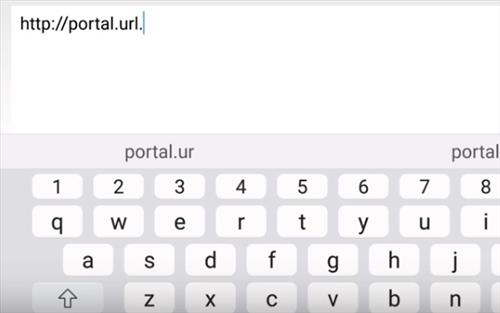
7… Each IPTV service will have a unique Portal URL that needs to be entered. Enter that in here.
8… Back out and then select STB Configuration
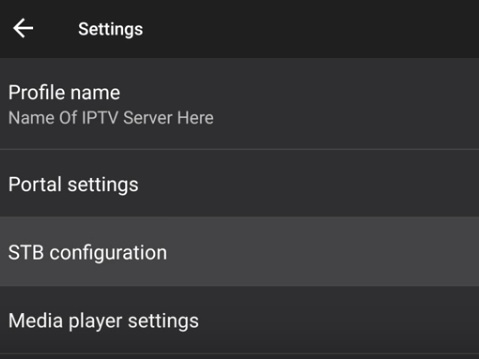
8… Next Select MAC address
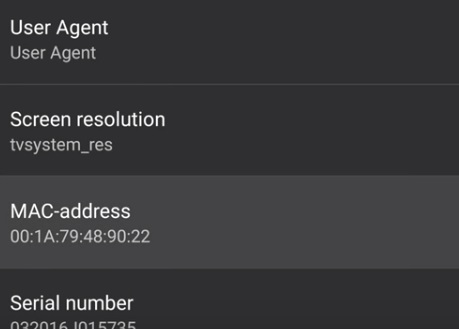
9… Look up your unique MAC address. This should be self populated and is required in the order notes
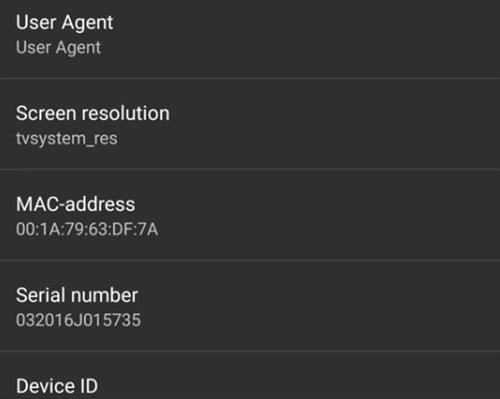
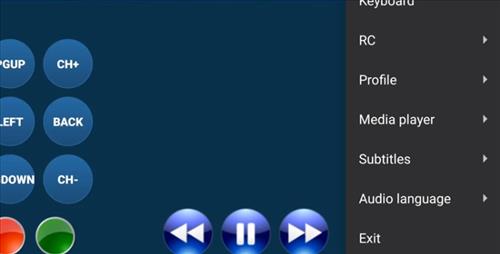
10… At this point click out and EXIT
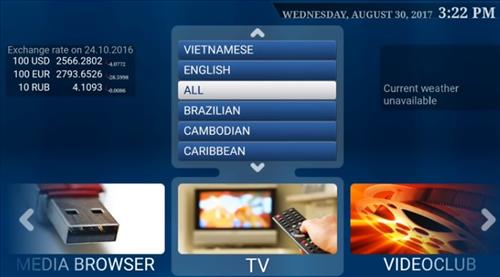
Reopen STB EMU which may take a few minutes to load up the new settings.
At this point it should be ready to stream videos. If not, reload the portal again.
